If you have tried to modify your back code in .Net when your application is running and found this annoying message:

Forcing you to stop debugging, edit, start debugging again. Then here’s a solution:
1. Stop running your app.
2. Go to Tools > Options > Debugging > Edit and Continue
3. Disable “Enable Edit and Continue”.
If you find that Visual Studio doesn’t alert you that files have changed and that confuses you when debugging do this:
1. Go to Tools > Options > Debugging
2. Enable “Require source files to exactly match the original version”.
Now run your application again and feel free to edit while you run the application, you will have to rebuild it in case you want to check the code though.
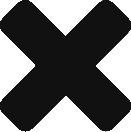
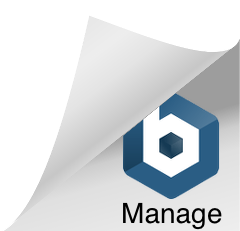
Thanks u so Much. really helpful
u made my day
Thanks, better now 😉
Thank you for your post works, I’m debugging with vs 2012 before I used the eclipse, Were Sleeping looking for how to do this in visual studio.
Dear sir,
Thanks,
Dear sir,
Truly Thanks, really helpful.
Thank you, my friend.
was very useful.
lot of thanks ruben, i was going nuts with this problem. you saved me.
thank youuuuuu
thanxxxxx
ok… so to be ABLE to “Edit and Continue”…
you have to DISABLE “Edit and Continue”??@?@?@
@JMark:
“Edit and Continue” is the feature that wants your edits while in break mode to be dynamically recompiled. Almost ALL professinal developers hate it. I know why I want to do small code changes and / or comments, while I’m running and stepping through my code. Minor changes that I know I need to rebuild before testing them.
Thank you very much.. You saved me…
Thanks a lot.
Regards
Thanks you.
Best regard!
its helpfull..!!
excellent !
I want to have the message switched on and prevent code changes while I am debugging – turning off/on “edit and continue” has no effect for me.
Any ideas?
I believe my post is a bit old now and newer VS versions may differ. That said, it looks like it allows you to modify the code when you are on pause, so try to pause the execution to modify code lines. Sometimes that doesn’t work either and it requires you to restart, but the times it does allow you to do so this speeds you up incredibly.
>>> 1. Go to Tools > Options > Debugging
>>> 2. Enable “Require source files to exactly match the original version”.
VS Community 2017: I don’t see the traditional “Edit and Continue” in the “Go to Tools > Options > Debugging” dialogue. However the step above have solved the problem.
since 2012…. making our days!!!
🙂
thanks
It worked for me by using Local IIS as server instead of IIS Express under project->properties->web
thanks
Thank you very much! That helped me a lot!
Fantastic…..
I was searching for nearly 4 days.
Thanks.
Thank you so much. Very helpful.
Thanks Dear,
Output is as expected.
Disable “Enable Edit and Continue”
Superb… Thanks for your solution
Tanks!
Awesome, thanks a bunch saved me hours 🙂